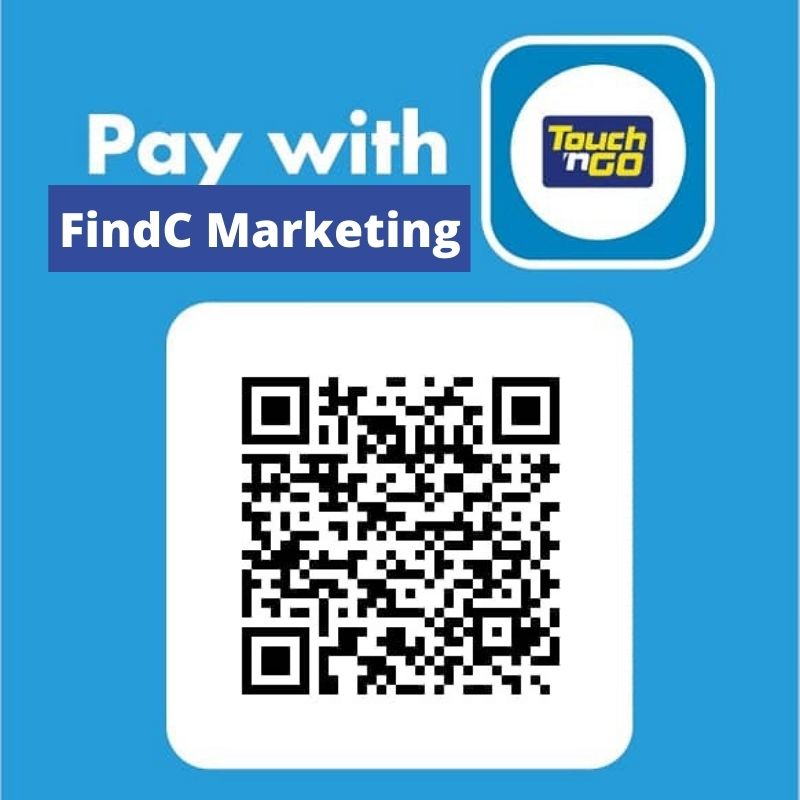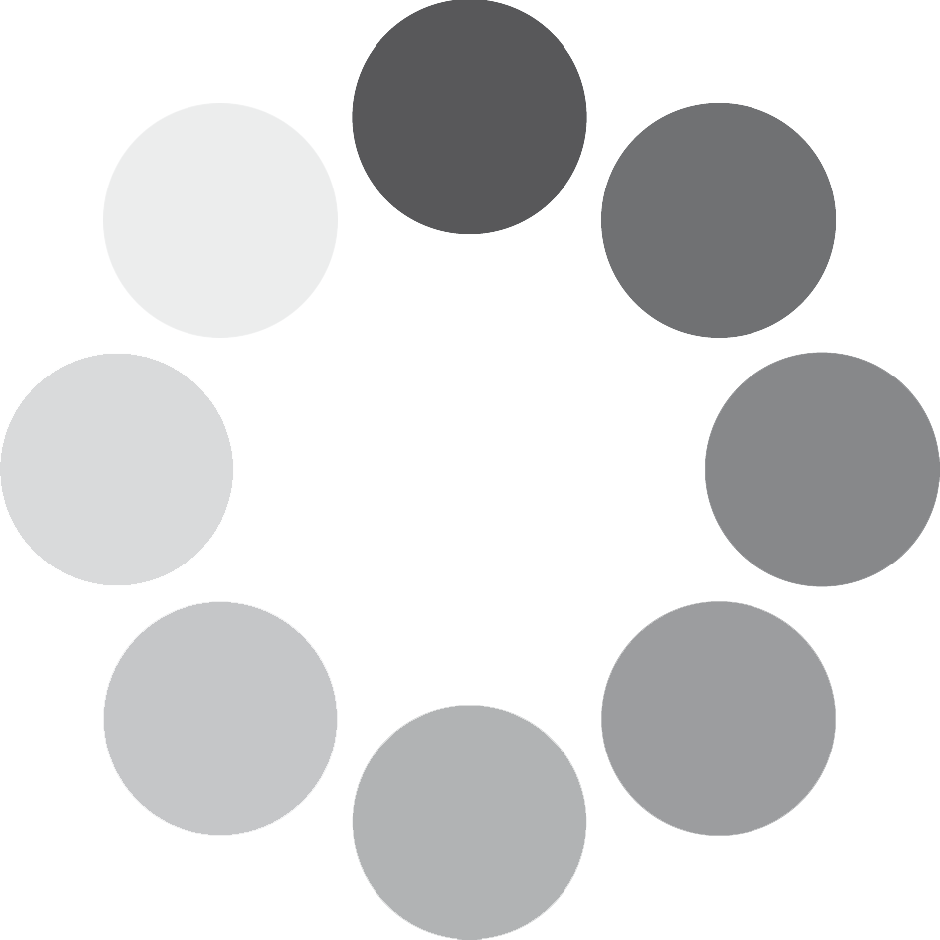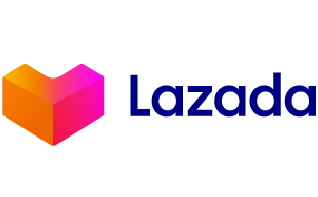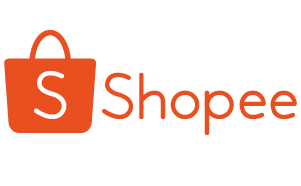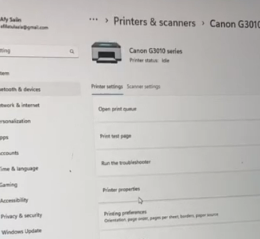
Have you ever experienced printing something from your printer, only to find that it turned out to be an empty paper? Wondering why this happens? Well, it’s often caused by a dry ink issue, which can result in blank pages. To address this problem, you can follow these steps:
- Go to ‘Printer Properties.’
- Navigate to ‘Maintenance.’
- Select ‘Maintenance & Preferences.’
- Choose ‘Ink Flush.’
- Pick the color you want to flush (black, cyan, magenta, yellow).
- Execute the process and wait until it’s completed.
After completing these steps, you can try printing again as usual. However, keep in mind that sometimes you may need to perform the ‘ink flush’ procedure a few times before your printer returns to normal printing.